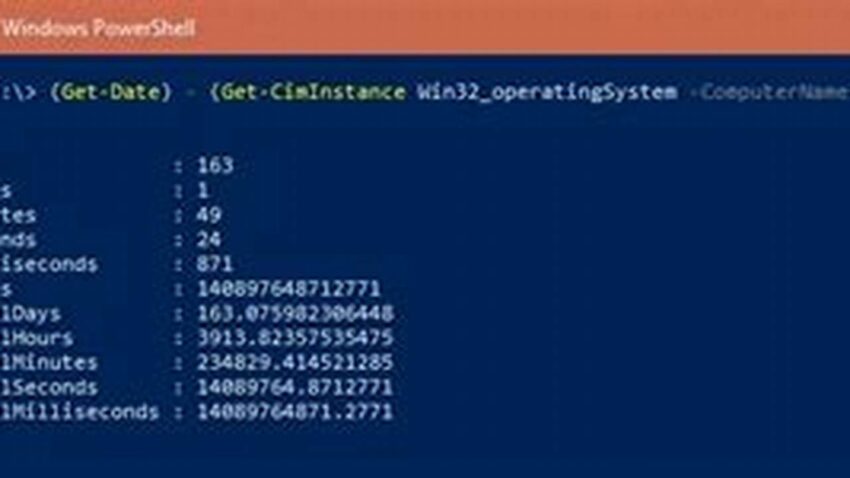System administrators often need to quickly assess the duration a server has been operational. This information provides crucial context for troubleshooting, performance analysis, and maintenance scheduling. Leveraging the command-line power of Windows PowerShell offers a streamlined and efficient method for retrieving system uptime.
Retrieving System Uptime
The core cmdlet for obtaining system uptime is `Get-CimInstance Win32_OperatingSystem`. This command fetches various system properties, including the last boot time. Coupled with other cmdlets, it enables precise uptime calculation.
Calculating Uptime Duration
By subtracting the last boot time from the current time, the exact uptime duration can be determined. PowerShell offers cmdlets to perform this calculation and format the output in a user-friendly manner, such as days, hours, minutes, and seconds.
Simple One-Liner Commands
PowerShell’s flexibility allows for condensing the entire process into concise, single-line commands. This simplifies scripting and allows for quick checks directly from the console.
Remote Uptime Checks
Administrators can remotely execute PowerShell commands to retrieve uptime information from multiple servers simultaneously. This streamlines monitoring across a network.
Integration with Monitoring Tools
Uptime data from PowerShell can be seamlessly integrated into existing monitoring and reporting systems. This allows for automated tracking and alerts based on uptime thresholds.
Customizing Output Format
PowerShell provides options to tailor the output format of uptime information. This allows administrators to select the most relevant units (e.g., total seconds, days, or a combination) for their specific needs.
Troubleshooting with Uptime Data
Unexpectedly short uptime durations can indicate system instability or recurring issues requiring investigation. Uptime data provides a valuable starting point for troubleshooting.
Using Uptime in Scripts
PowerShell scripts can leverage uptime information for various automated tasks, such as scheduled reboots or service restarts based on operational duration.
Tips for Effective Uptime Checks
Use the `-ComputerName` parameter with `Get-CimInstance` for remote checks.
Employ `New-TimeSpan` for accurate duration calculations.
Format output with `ToString()` for clear readability.
Consider creating custom functions for reusable uptime checks.
Frequently Asked Questions
How can I get the uptime of a remote server?
Use the `-ComputerName` parameter with the `Get-CimInstance` cmdlet.
What is the PowerShell command to calculate uptime?
Combine `Get-CimInstance Win32_OperatingSystem`, `Get-Date`, and `New-TimeSpan` to calculate the difference between the current time and the last boot time.
Can I display uptime in a specific format?
Yes, utilize the `ToString()` method with custom format strings to display uptime in the desired format (e.g., days, hours, minutes).
How can I incorporate uptime checks into my scripts?
Store the uptime value in a variable and use it within conditional statements or other script logic.
Why is my uptime showing as 0?
The system might have recently rebooted. Verify the last boot time using the `LastBootUpTime` property from `Get-CimInstance Win32_OperatingSystem`.
Are there performance implications for checking uptime frequently?
The performance impact of checking uptime is generally negligible. However, excessive remote checks on a large number of systems could introduce some overhead.
Mastering these PowerShell techniques allows administrators to efficiently monitor system uptime, contributing to proactive system management and effective troubleshooting.