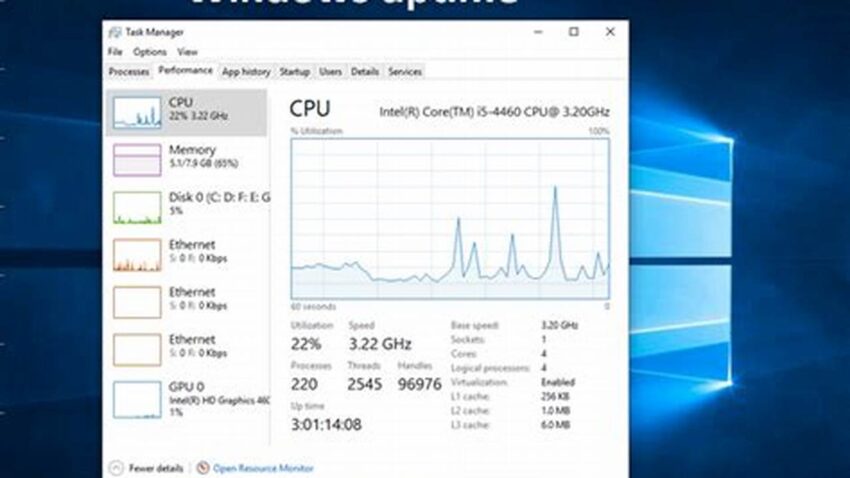Extending the operational duration of a Windows system is crucial for maintaining productivity and ensuring uninterrupted service. A system that runs reliably for extended periods minimizes disruptions, data loss risks, and the need for frequent restarts, ultimately contributing to a more efficient workflow.
Regular System Maintenance
Routine maintenance is fundamental to system stability. This includes disk cleanup, defragmentation (for HDDs), and checking for system file corruption.
Driver Updates
Outdated or corrupted drivers can lead to system instability and crashes. Keeping drivers up-to-date ensures hardware compatibility and optimal performance.
BIOS and Firmware Updates
Updating the BIOS and firmware provides performance improvements, bug fixes, and enhanced hardware support, contributing to overall system stability.
Power Management Optimization
Configuring power settings appropriately can prevent unexpected shutdowns due to power fluctuations or battery depletion. Utilizing sleep mode strategically can also extend effective uptime.
Security Software Management
While essential, overly aggressive security software can sometimes interfere with system processes. Regularly reviewing and optimizing security settings can prevent conflicts and improve uptime.
Windows Update Management
Keeping the operating system updated with the latest security patches and performance improvements is crucial for long-term stability. Configuring updates for off-peak hours minimizes disruption.
Hardware Monitoring
Monitoring hardware components like CPU temperature, memory usage, and disk health can provide early warnings of potential issues that could lead to downtime. Addressing these issues proactively can prevent failures.
Event Log Analysis
Regularly reviewing the system event logs can help identify recurring errors or warnings that may be impacting system stability. Addressing these issues can prevent future problems and improve uptime.
Tip 1: Automate Maintenance Tasks
Utilizing the Task Scheduler to automate tasks like disk cleanup, defragmentation, and virus scans can ensure regular maintenance without manual intervention.
Tip 2: Employ a UPS (Uninterruptible Power Supply)
A UPS provides temporary power during outages, preventing data loss and allowing for a graceful system shutdown, preserving uptime during power disruptions.
Tip 3: Regularly Back Up Your System
Regular backups minimize data loss in case of critical system failures, enabling quicker recovery and reducing overall downtime.
Tip 4: Optimize Startup Programs
Limiting the number of applications that launch at startup reduces system load and improves boot times, contributing to a more responsive and stable system.
How can I prevent software conflicts from affecting system stability?
Regularly reviewing installed software, removing unnecessary programs, and ensuring software compatibility can minimize conflicts and improve uptime.
What are some common hardware-related causes of system instability?
Failing hard drives, overheating components, and insufficient RAM are common hardware-related causes of instability. Regular hardware checks and upgrades can mitigate these risks.
How can I identify the root cause of a system crash?
Analyzing system event logs, checking for memory dumps, and using system diagnostic tools can help pinpoint the cause of crashes.
What is the role of proper ventilation in maximizing uptime?
Proper ventilation prevents overheating, which can lead to hardware failures and system instability. Ensuring adequate airflow within the computer case is essential for long-term reliability.
How frequently should I perform system maintenance tasks?
The frequency of maintenance tasks depends on system usage. A general guideline is to perform basic maintenance, like disk cleanup, monthly, while more intensive tasks like driver updates can be performed less frequently.
By implementing these strategies and proactively addressing potential issues, users can significantly enhance the operational longevity and stability of their Windows systems, ultimately maximizing productivity and minimizing disruptions.