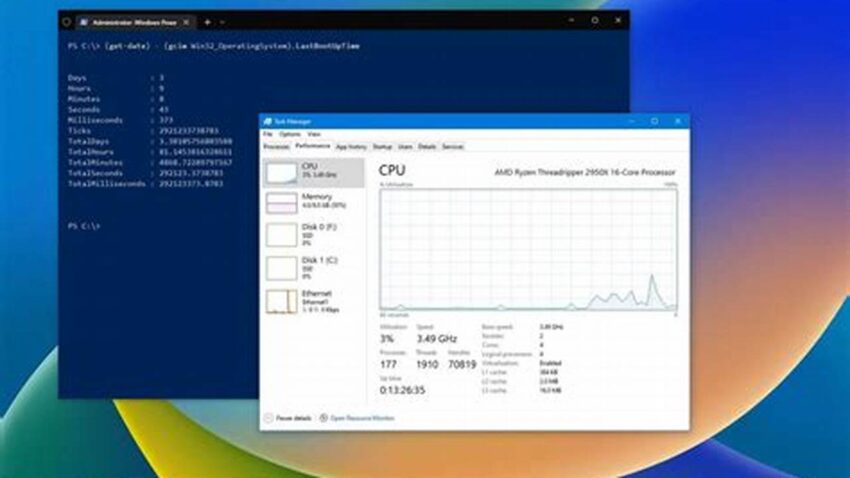System uptime is a crucial metric for administrators, indicating the duration a Linux system has been operational since its last reboot. Monitoring uptime helps assess system stability, schedule maintenance, and troubleshoot performance issues. This information is readily available through various commands and tools, offering both simple checks and detailed insights.
Accessing Uptime Information: Command-Line Tools
The command line offers several efficient methods for retrieving system uptime.
The `uptime` Command
This provides a concise overview of current time, system uptime, number of users logged in, and average system load over the past 1, 5, and 15 minutes.
The `w` Command
Similar to `uptime`, `w` displays current time, system uptime, and load averages, but also includes information about currently logged-in users and their activities.
The `/proc/uptime` File
This file contains two values: the total number of seconds the system has been up and the number of seconds the CPU has been idle. This information can be accessed directly or used in scripts.
The `systemd-analyze` Command (Systemd Systems)
For systems using systemd, this command provides a detailed breakdown of boot times, including kernel loading, user space initialization, and service startup.
Using `last` Command
The `last` command can be used to see the history of reboots and shutdowns, providing insights into past uptime durations.
Interpreting the Output
Understanding the output of these commands is essential for effective system management. Pay attention to the load averages to identify potential performance bottlenecks.
Monitoring Uptime with Graphical Tools
Various graphical system monitoring tools often include uptime as a standard metric, providing a visual representation of system stability.
Integrating Uptime Checks in Scripts
Uptime data can be easily integrated into scripts for automated monitoring and alerting.
Troubleshooting Extended or Short Uptimes
Unusually long or short uptimes can indicate underlying issues requiring investigation. Long uptimes might delay necessary updates, while frequent reboots suggest instability.
Tips for Utilizing Uptime Information
Regularly Monitor Uptime: Consistent uptime checks provide valuable insights into system performance.
Investigate Anomalies: Unexpected uptime durations should be investigated to identify potential problems.
Use Uptime Data for Planning: Uptime information can inform maintenance schedules and minimize disruptions.
Automate Uptime Monitoring: Integrate uptime checks into scripts or monitoring tools for proactive alerts.
Frequently Asked Questions
How can I check the exact time a system was last rebooted?
Use the `last` command or examine system logs to determine the last reboot time.
What does a high load average indicate?
High load averages suggest the system is struggling to keep up with demand and may require further investigation.
Is it necessary to reboot a Linux system regularly?
While not strictly required, periodic reboots are recommended to apply updates and maintain system stability.
How can I incorporate uptime checks into my monitoring system?
Most monitoring systems offer built-in functionality for tracking uptime or can be configured to execute uptime commands and record the results.
What are the potential downsides of extremely long uptimes?
Extended uptimes can delay the application of critical security updates and potentially mask underlying performance issues.
How can I access uptime information remotely?
Use SSH to connect to the remote server and execute the uptime commands as usual.
By understanding and effectively utilizing the tools and techniques for checking system uptime, administrators can maintain system stability, optimize performance, and ensure the smooth operation of their Linux environments.