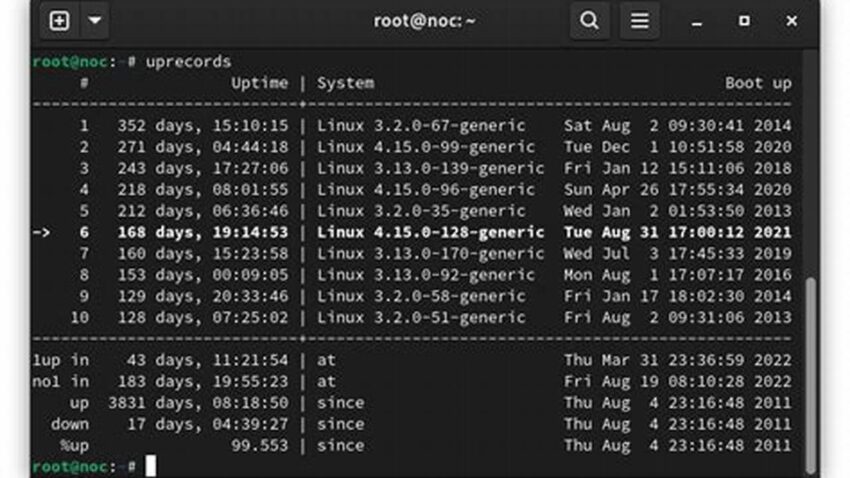System uptime, the duration a computer has been running since its last restart, serves as a valuable metric for system administrators. It can indicate stability, assist in troubleshooting, and inform maintenance schedules. For Linux systems, several straightforward methods exist to quickly obtain this information.
The `uptime` Command
The most direct approach involves the aptly named `uptime` command. This provides a concise overview of the current time, the duration the system has been running, the number of currently logged-in users, and the average system load over the past 1, 5, and 15 minutes.
The `w` Command
Similar to `uptime`, the `w` command offers uptime information alongside details about currently logged-in users and their processes. This can be helpful for identifying resource-intensive tasks that might impact system performance.
The `/proc/uptime` File
The `/proc` filesystem provides a wealth of system information, including uptime. The `/proc/uptime` file contains two values: the total number of seconds the system has been up and the number of seconds the CPU has been idle.
The `systemd-analyze` Command (Systemd Systems)
On systems utilizing systemd, the `systemd-analyze` command offers a more detailed breakdown of boot times, including kernel and user space initialization times, which can be valuable for performance optimization.
Interpreting the Output
Understanding the output of these commands is straightforward. The uptime is typically presented in days, hours, and minutes. The load averages represent the average number of processes waiting to be executed by the CPU.
Using Uptime for Troubleshooting
A short uptime can indicate instability, potentially caused by software or hardware issues. Correlating uptime with error logs and other system information can aid in identifying the root cause of problems.
Uptime and Security
While not a direct security indicator, a consistently short uptime could suggest unresolved issues that might be exploited by malicious actors. Regular patching and system updates are crucial for maintaining security.
Uptime in System Monitoring
Integrating uptime checks into system monitoring tools allows for proactive identification of potential problems and facilitates automated alerts, contributing to a more robust and reliable system.
Tips for Utilizing Uptime Information
Regularly check system uptime to establish a baseline. Deviations from this baseline can indicate emerging problems.
Use uptime information in conjunction with other system metrics for a comprehensive view of system performance.
Consider automating uptime monitoring for proactive alerts.
Investigate any unexpected drops in uptime to identify and address underlying issues.
How can I see how long my Linux server has been running?
The simplest method is using the `uptime` command in a terminal.
What does the load average indicate in the `uptime` command output?
The load average represents the average number of processes waiting to use the CPU over the past 1, 5, and 15 minutes.
Where can I find more detailed information about boot times?
On systems using systemd, the `systemd-analyze` command provides a detailed breakdown of the boot process.
Why is checking system uptime important?
Uptime provides valuable insights into system stability and can be helpful for troubleshooting and maintenance planning.
Is a long uptime necessarily a good thing?
While a long uptime can suggest stability, it doesn’t guarantee it. Regular maintenance, including patching and updates, is still essential regardless of uptime.
How can I incorporate uptime monitoring into my existing monitoring setup?
Most system monitoring tools offer the capability to track uptime. Consult your tool’s documentation for specific instructions.
Monitoring system uptime is a simple yet effective technique for gaining valuable insights into system health and stability. By understanding the available tools and how to interpret their output, administrators can proactively address potential problems and ensure optimal system performance.