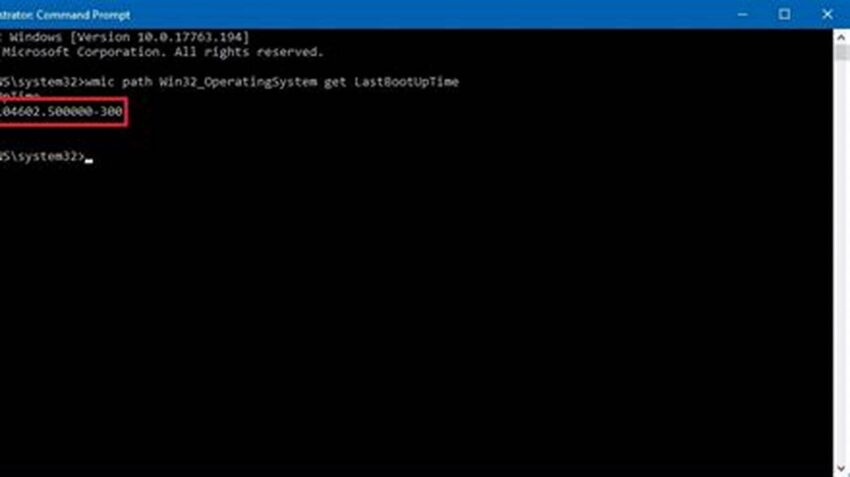Quickly determining how long a Windows system has been running is often essential for troubleshooting, performance analysis, and system maintenance. The command-line interface (CMD) offers a swift and efficient method for retrieving this information. This approach provides a straightforward, no-frills way to access system uptime without needing third-party tools or navigating graphical interfaces.
Access CMD
Initiate a command prompt session. This can be accomplished through the search function, the Run dialog (Windows key + R), or the Start Menu.
Execute the `systeminfo` command
Type `systeminfo` and press Enter. This command displays a comprehensive overview of system information, including uptime.
Locate the “System Boot Time” entry
Within the displayed information, find the line labeled “System Boot Time.” This indicates the date and time when the system last started.
Calculate uptime
Subtract the boot time from the current time to determine the system’s uptime. While the output doesn’t explicitly state the uptime duration, it provides the necessary information for manual calculation.
Utilize the `net statistics workstation` command
Alternatively, use the command `net statistics workstation`. This command also reveals system uptime, presenting it as “Statistics since…” This offers a more direct way to see the duration.
PowerShell alternative
For more advanced scripting or automation, PowerShell offers the `Get-CimInstance Win32_OperatingSystem | Select-Object LastBootUpTime` command which retrieves the last boot time in a structured format.
Batch scripting for automation
Integrate these commands into batch scripts for automated uptime checks and logging.
Remote system uptime
Use the `systeminfo` command with the `/s` parameter followed by the remote computer name (e.g., `systeminfo /s computer_name`) to retrieve uptime information from remote Windows systems.
Third-party tools
While CMD offers a built-in solution, numerous third-party system information utilities often present uptime in a more user-friendly format.
Tip 1: Run as Administrator
For accessing information on remote systems or performing other administrative tasks, ensure the command prompt is running with administrator privileges.
Tip 2: Command History
Use the up and down arrow keys within the command prompt to navigate through previously executed commands, streamlining repeated uptime checks.
Tip 3: Output Redirection
Redirect the output of the commands to a text file using the `>` operator (e.g., `systeminfo > uptime.txt`) for record-keeping or further analysis.
Tip 4: PowerShell’s `-ComputerName` parameter
In PowerShell, utilize the `-ComputerName` parameter with the `Get-CimInstance` command to specify a remote computer and retrieve its uptime.
How can I quickly access the command prompt?
The command prompt can be accessed through several methods: searching for “cmd” in the Windows search bar, using the Run dialog (Windows key + R and typing “cmd”), or locating it within the Start Menu.
Why is knowing system uptime important?
System uptime is a valuable metric for troubleshooting performance issues, identifying potential instability after updates, or tracking system maintenance schedules.
Is there a difference between the uptime information provided by `systeminfo` and `net statistics workstation`?
`systeminfo` provides the boot time, requiring manual calculation of uptime. `net statistics workstation` displays the duration since the last boot, directly indicating the uptime.
Can I check the uptime of a remote Windows machine?
Yes, using the `/s` parameter with the `systeminfo` command, followed by the remote computer’s name, allows retrieval of remote system information, including uptime.
What if I need a more detailed uptime report?
Consider using PowerShell or third-party system information tools that provide more comprehensive uptime data and analysis.
Checking Windows uptime via the command line offers a quick, efficient, and readily available method for gaining valuable system insights. Whether for troubleshooting or system administration, mastering this technique provides a foundational skill for managing Windows environments effectively.