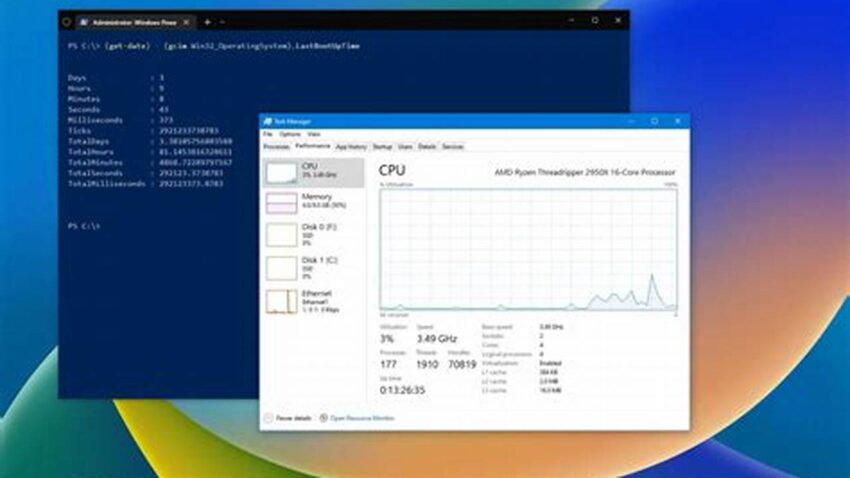Knowing how long a Windows system has been running since its last restart is often crucial for troubleshooting, performance analysis, and system maintenance. System uptime can reveal instability issues, the impact of recent updates, or simply provide context for observed system behavior. Several straightforward methods allow users to quickly access this information.
Task Manager
The Task Manager provides a readily accessible overview of system performance, including uptime. Open Task Manager (Ctrl+Shift+Esc or right-click the taskbar), navigate to the “Performance” tab, and locate the “Up time” value.
System Information (msinfo32)
The System Information tool offers a comprehensive view of system details. Access it by typing “msinfo32” in the Run dialog (Windows Key + R). The “System Boot Time” field displays the date and time of the last system start.
Command Prompt (CMD)
The command prompt offers a text-based method for retrieving system uptime. Open CMD (search for “cmd” in the Start Menu) and enter the command “systeminfo”. Look for the “System Boot Time” entry in the output.
PowerShell
PowerShell, a more powerful scripting environment, also provides access to system uptime. Open PowerShell (search for “powershell” in the Start Menu) and enter the command “(Get-CimInstance Win32_OperatingSystem).LastBootUpTime”. This command returns the last boot time in a specific format.
Uptime Command (net stats srv)
The `net stats srv` command in the command prompt displays various network statistics, including system uptime. Open CMD and type `net stats srv`. The “Statistics since” line indicates the last boot time.
WMI Command (wmic)
The Windows Management Instrumentation Command-line (WMIC) provides a powerful way to access system information. Use the command `wmic os get lastbootuptime` in the command prompt to retrieve the last boot time.
Event Viewer
The Event Viewer logs system events, including startups. While less direct, examining the system event logs can reveal the last boot time. Look for events with Event ID 6005 (Event log service started) which typically occurs shortly after system startup.
Third-Party Tools
Various third-party system monitoring tools often include uptime as a standard metric. These tools can provide additional context and historical uptime data.
Tips for Utilizing Uptime Information
Monitor uptime regularly to identify patterns of instability. Frequent unexpected restarts could indicate hardware or software issues.
Correlate uptime with system changes, such as software installations or updates, to understand their impact on system stability.
Use uptime data as a baseline for troubleshooting performance problems. A recently restarted system exhibiting slow performance might suggest a different root cause compared to a system with prolonged uptime.
Document uptime as part of regular system maintenance records. This information can be valuable for long-term performance analysis and capacity planning.
Why is knowing my system’s uptime important?
Uptime information is valuable for troubleshooting performance issues, assessing the stability of recent updates, and providing context for observed system behavior.
Which method is the fastest for checking uptime?
Task Manager and the command prompt methods are generally the quickest and most accessible for routine uptime checks.
What does a long uptime indicate?
A long uptime can indicate system stability but doesn’t necessarily guarantee optimal performance. Regular restarts are still beneficial for applying updates and clearing temporary files.
Can uptime be used to diagnose hardware problems?
While uptime itself isn’t a direct diagnostic tool for hardware problems, frequent unexpected restarts often indicate underlying hardware issues.
What is the difference between boot time and uptime?
Boot time refers to the specific date and time the system last started. Uptime is the duration the system has been running since that boot time.
How can I monitor uptime over time?
Third-party system monitoring tools can track uptime over time and provide historical data for analysis.
Understanding and utilizing system uptime effectively is a simple yet valuable skill for anyone managing Windows systems. These methods offer convenient access to this critical information, empowering users to maintain and troubleshoot their systems more effectively.