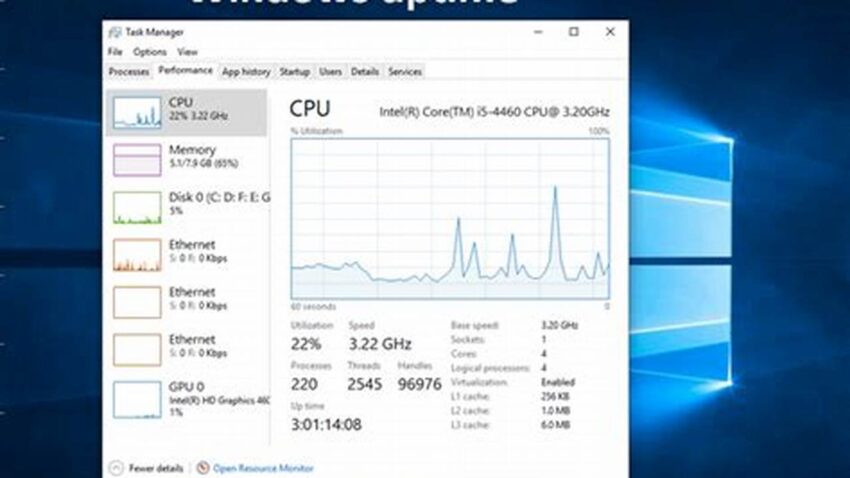Understanding the duration a Windows system has been running since its last restart, often referred to as system uptime, can be valuable for various troubleshooting and maintenance tasks. This information can help diagnose performance issues, assess the stability of updates, or even track the effectiveness of system configurations. Accessing this data is straightforward and can be achieved through several efficient methods.
Using the Task Manager
The Task Manager provides a quick overview of system uptime. Access it via Ctrl+Shift+Esc or right-clicking the taskbar. The uptime is displayed on the Performance tab.
Leveraging the Systeminfo Command
The `systeminfo` command, executed in Command Prompt or PowerShell, offers detailed system information, including the system boot time. Subtracting this time from the current time yields the uptime.
Employing PowerShell’s Get-CimInstance Cmdlet
For more granular control and scripting possibilities, PowerShell’s `Get-CimInstance Win32_OperatingSystem` cmdlet retrieves system properties, including the last boot time, which can be used to calculate uptime.
Accessing the Uptime Through the Command Prompt
The `net stats srv` command in the Command Prompt displays statistics for the server service, including the system uptime.
Utilizing the Run Dialog
Entering `cmd /c systeminfo | find “System Boot Time”` in the Run dialog (accessed by pressing Windows key + R) displays the system boot time directly.
Checking System Event Logs
Event logs record system events, including startups and shutdowns. Examining these logs can reveal historical uptime data.
Using Performance Monitor
The Performance Monitor allows tracking various system metrics, including uptime, over time. This tool provides a visual representation of system performance.
Employing Third-Party Tools
Various third-party utilities offer extended system information and monitoring capabilities, often including uptime tracking.
Tips for Utilizing System Uptime Information
Long uptimes can sometimes indicate system stability, but excessive periods without restarts may lead to performance degradation due to memory leaks or accumulated temporary files.
Regularly reviewing system uptime can help identify potential issues before they escalate.
Correlating uptime data with performance logs and error reports can assist in pinpointing the root cause of problems.
Documenting system uptimes after updates or configuration changes provides valuable baseline data for future troubleshooting.
How can knowing the system uptime be beneficial?
Uptime information aids in troubleshooting performance issues, assessing the stability of updates, and tracking the effectiveness of system configurations.
Which method is the quickest for checking uptime?
The Task Manager and the `net stats srv` command offer the fastest methods for a quick uptime check.
What if the system uptime is excessively long?
While long uptimes can suggest stability, excessively long periods without restarts might lead to performance issues. A periodic restart is generally recommended.
Where can I find historical uptime data?
System event logs store records of system startups and shutdowns, providing access to historical uptime information.
Are there tools beyond the built-in Windows utilities for checking uptime?
Yes, various third-party system information and monitoring tools often include uptime tracking features.
Why is PowerShell’s Get-CimInstance useful for checking uptime?
PowerShell’s `Get-CimInstance` offers greater flexibility for scripting and automation compared to other methods.
By understanding the methods for checking system uptime and how to interpret this information, users can gain valuable insights into the health and performance of their Windows systems.