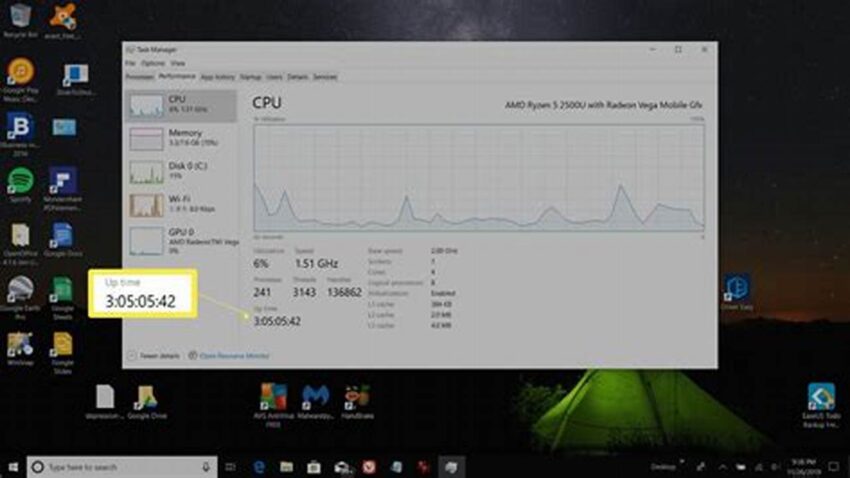Understanding the duration a computer system has been operational, or its uptime, provides valuable insights into system stability, performance, and maintenance schedules. This information is particularly useful for administrators and users alike, facilitating proactive problem-solving and optimized resource management. Accessing this data in Windows is straightforward, requiring only a few simple steps.
Accessing Uptime via the Task Manager
The Task Manager offers a quick view of system uptime. Launch it with Ctrl+Shift+Esc, navigate to the “Performance” tab, and locate “Up time” under the “CPU” section.
Utilizing the Systeminfo Command
The command-line utility `systeminfo` provides detailed system information, including uptime. Open Command Prompt or PowerShell and execute the command `systeminfo`. Look for the “System Boot Time” entry.
Employing PowerShell’s Get-CimInstance Cmdlet
PowerShell offers a more programmatic approach. The command `Get-CimInstance -ClassName Win32_OperatingSystem | Select-Object LastBootUpTime` retrieves the last boot time. Further processing can calculate the uptime.
Checking Uptime Through the Event Viewer
The Event Viewer logs system events, including startups. Filtering for event ID 6009 (system startup) reveals the last boot time, allowing uptime calculation.
Using the Uptime Command (Linux-like Environments)
While not native to Windows, tools like Cygwin or WSL provide access to the `uptime` command, mirroring its functionality from Linux/Unix systems.
Monitoring Uptime with Performance Monitor
Performance Monitor allows tracking system uptime as a performance counter. This enables historical analysis and identification of uptime trends.
Scripting Uptime Checks
Batch scripts or PowerShell scripts can automate uptime retrieval and reporting, streamlining regular monitoring.
Third-party Uptime Monitoring Tools
Various software solutions specialize in monitoring system uptime and providing alerts for downtime events.
Importance of Monitoring Uptime for Servers
For servers, uptime is critical. Monitoring ensures service availability and helps identify potential issues before they impact users.
Relating Uptime to System Stability and Performance
Long uptimes often indicate stable systems. However, extended uptimes without reboots might lead to performance degradation due to resource leaks.
Tips for Maintaining Optimal Uptime
Regularly installing system updates helps prevent vulnerabilities and ensures stable operation.
Monitoring resource usage, like CPU and memory, can preemptively identify potential bottlenecks affecting uptime.
Implementing a robust backup and recovery strategy minimizes downtime in case of unexpected failures.
Scheduling regular reboots allows for the application of updates and clears potential resource leaks.
How can knowing the uptime help me?
Uptime information helps assess system stability and diagnose performance issues. Long uptimes suggest stability, while frequent restarts might indicate underlying problems.
Why are there different methods to check uptime?
Different methods cater to various user needs. The Task Manager provides a quick overview, while command-line tools and PowerShell offer more advanced options.
Is longer uptime always better?
While long uptime can be a positive indicator, excessively long uptimes without reboots can sometimes lead to performance degradation. Regular, scheduled reboots are beneficial.
What should I do if my system has frequent unexpected restarts?
Frequent unexpected restarts signal underlying issues. Investigating system logs and hardware components is crucial to identify the root cause.
What are the benefits of using third-party uptime monitoring tools?
These tools offer advanced features like alerts, detailed reporting, and external monitoring, especially useful for servers and critical systems.
How often should I reboot my system?
The ideal reboot frequency depends on usage and configuration. For general use, a weekly reboot is often recommended.
Understanding and monitoring system uptime empowers users and administrators to maintain a healthy and efficient computing environment. By leveraging the readily available tools and techniques outlined above, optimizing system performance and stability becomes a manageable and proactive process.