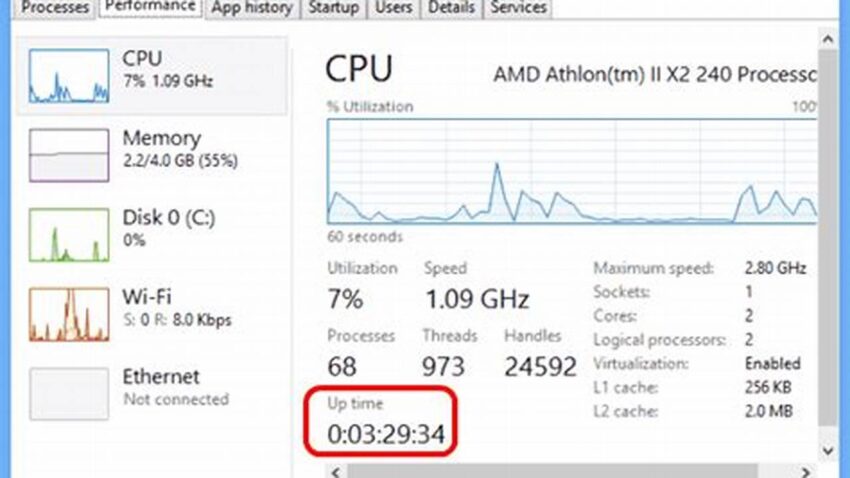Understanding how long a Windows system has been running continuously, often referred to as uptime, can be valuable for troubleshooting, performance analysis, and system maintenance. This information can reveal instability issues, the impact of recent updates, or simply provide a general overview of system health. Accessing this data is straightforward and can be accomplished through several methods, each offering varying levels of detail.
Using the Task Manager
The Task Manager provides a quick overview of system uptime. Access it by pressing Ctrl+Shift+Esc and navigate to the “Performance” tab. The uptime is displayed clearly in this section.
Using the System Information Tool (msinfo32)
The System Information tool offers a more comprehensive view of system details, including uptime. Launch it by typing “msinfo32” in the Run dialog (Windows key + R).
Using the Command Prompt (cmd)
The command prompt offers a command-line approach for retrieving uptime. Type “systeminfo” and press Enter. The uptime will be listed among the system details.
Using PowerShell
PowerShell provides a more flexible and scriptable method. The command `(Get-Date) – (Get-CimInstance Win32_OperatingSystem).LastBootUpTime` calculates and displays the uptime.
Using the `net statistics` Command
The `net statistics workstation` command in the command prompt displays statistics related to the workstation service, including the system’s uptime since the last reboot.
Checking Event Logs
While not displaying uptime directly, Event Logs record system startup and shutdown times. Analyzing these logs can provide insights into past uptime durations.
Utilizing Performance Monitor
Performance Monitor can track system uptime as a performance counter. This allows for historical analysis and trend identification.
Employing Uptime Monitoring Tools
Dedicated uptime monitoring tools offer advanced features like alerts, historical data visualization, and reporting, particularly useful for server environments.
Tips for Utilizing Uptime Information
Regularly checking uptime can help establish a baseline for system stability. Unexpectedly short uptimes can indicate underlying issues requiring further investigation.
Correlate uptime data with other system metrics, like CPU usage and memory consumption, to gain a more holistic understanding of performance.
Document uptime after significant system changes, like software installations or hardware upgrades, to track their impact.
For servers and critical systems, consider implementing uptime monitoring tools for proactive alerts and reporting.
Why is knowing system uptime important?
System uptime provides insights into system stability and can be crucial for troubleshooting performance issues or identifying the impact of recent changes.
What does a short uptime indicate?
Frequent reboots or unexpectedly short uptimes can suggest underlying hardware or software problems, requiring further investigation.
How can uptime information be used proactively?
Tracking uptime after system changes helps assess their impact. Regularly monitoring uptime can also reveal patterns indicating potential issues before they escalate.
Are there tools specifically designed for uptime monitoring?
Yes, numerous tools provide advanced uptime monitoring features, including alerts, historical data, and reporting, especially valuable for servers and critical systems.
What’s the difference between using the command prompt and PowerShell for checking uptime?
While both offer command-line access, PowerShell provides more flexibility for scripting and automation, enabling more complex uptime-related tasks.
Can I track historical uptime data?
Yes, using Performance Monitor or dedicated uptime monitoring tools allows for logging and visualizing historical uptime data, facilitating trend analysis.
By understanding and utilizing the various methods for checking system uptime, administrators and users can gain valuable insights into the health and performance of their Windows machines. This knowledge facilitates proactive maintenance, efficient troubleshooting, and informed decision-making regarding system management.