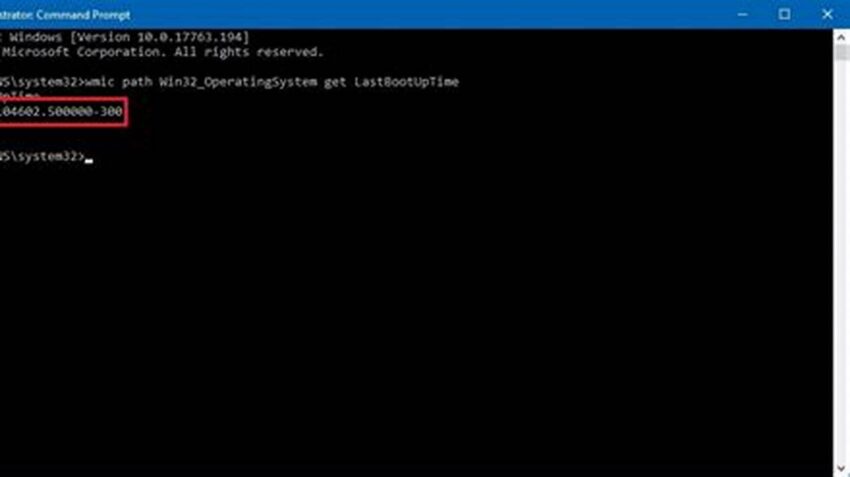System uptime, the duration a computer has been running since its last restart, is a vital metric for administrators. It offers insights into system stability, performance, and the potential impact of scheduled or unscheduled downtime. Accessing this information quickly and efficiently is crucial for effective system management, and command-line interfaces offer a streamlined approach. This article explores methods for retrieving uptime information on Windows and Linux systems using command prompts.
Importance of Checking System Uptime
Uptime monitoring helps identify potential issues related to hardware, software, or resource exhaustion. Extended uptimes can sometimes indicate stability, while frequent restarts might signal underlying problems.
Understanding the Command-Line Interface
The command-line interface provides direct access to the operating system’s core functionalities, enabling efficient execution of tasks, including uptime checks.
Uptime Command on Windows
The `systeminfo` command in Windows provides detailed system information, including the system uptime.
Uptime Command on Linux
The `uptime` command in Linux offers a concise display of the current uptime, load average, and the number of users logged in.
Alternative Methods on Windows (Powershell)
Powershell, with its `Get-WmiObject` cmdlet, provides alternative access to system uptime information and more granular control.
Alternative Methods on Linux (proc filesystem)
The `/proc` filesystem in Linux offers a wealth of system information. The `/proc/uptime` file contains the system uptime and idle time in seconds.
Integrating Uptime Checks into Monitoring Systems
Integrating uptime checks into automated monitoring systems allows for proactive identification of potential problems and facilitates predictive maintenance.
Interpreting Uptime Data
Understanding the context of uptime data, such as planned maintenance windows, is crucial for accurate interpretation and effective decision-making.
Troubleshooting Common Uptime Check Issues
Addressing permission issues or incorrect command syntax is essential for reliable uptime monitoring.
Tips for Efficient Uptime Monitoring
Regularly check uptime to establish a baseline and identify deviations.
Utilize scripting to automate uptime checks and reporting.
Correlate uptime data with other system metrics for comprehensive analysis.
Document planned downtime to avoid misinterpreting uptime data.
How can I check the uptime of a remote Windows server?
Use the `systeminfo` command with the `/s` parameter followed by the server name or IP address.
What does the load average represent in the Linux `uptime` command output?
The load average indicates the average number of processes waiting to be executed over specific time intervals (1, 5, and 15 minutes).
How can I customize the output of the `uptime` command on Linux?
While the `uptime` command itself doesn’t offer customization options, you can use command-line tools like `awk` or `cut` to extract specific information.
Why is checking uptime important for server maintenance?
Regular uptime checks can help identify instability issues, allowing for proactive maintenance and preventing potential downtime.
Efficiently checking system uptime is a fundamental aspect of system administration. By leveraging the command-line tools available on both Windows and Linux, administrators can gain valuable insights into system stability and performance, enabling proactive management and informed decision-making.