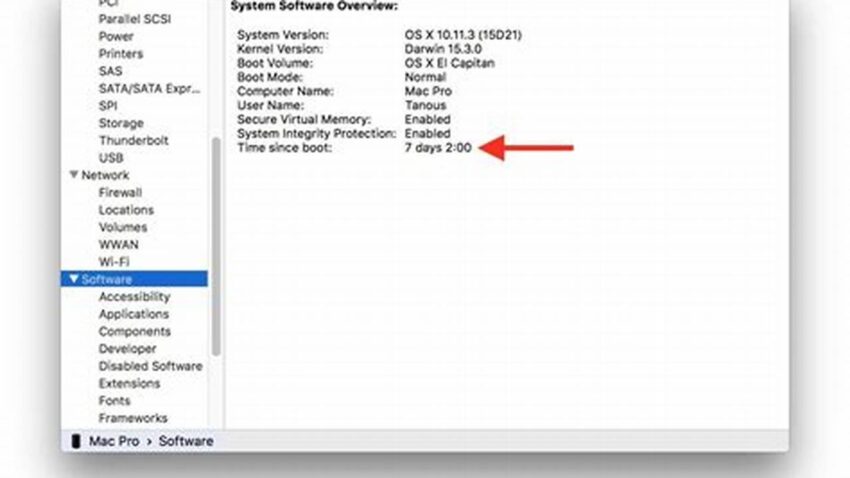Knowing how long your Mac has been running since its last restart can be valuable for troubleshooting, performance analysis, and system maintenance. Accessing this information is straightforward through the command-line interface (Terminal), offering a quick and efficient method.
Accessing Uptime Information
The Terminal provides several commands for retrieving system uptime data, each offering slightly different output formats.
Command: uptime
This command displays the current time, system uptime, the number of users logged in, and the average system load over the past 1, 5, and 15 minutes.
Command: w
Similar to uptime, the w command also shows who is logged in and what they are doing, along with the uptime and load average information.
Command: top
While primarily used for real-time system monitoring, top also displays the system uptime near the top of its output.
Command: sysctl kern.boottime
This command provides the precise boot time of the system in a structured format, allowing for scripting and further processing.
Interpreting the Output
The output of these commands typically includes days, hours, and minutes since the last restart. Understanding this information can help diagnose performance issues related to prolonged operation.
Practical Applications
System administrators and power users can leverage uptime information to determine if a system requires a reboot for applying updates or resolving performance bottlenecks.
Tips for Using Terminal Commands
Become familiar with basic Terminal navigation and command syntax to efficiently retrieve system information.
Copy and Paste Command Output
Use copy and paste functionality within the Terminal to easily share uptime data with others or for documentation purposes.
Scripting for Automation
Integrate uptime checks into scripts for automated monitoring and reporting.
Explore Further Commands
Research other related Terminal commands to gain a deeper understanding of system status and performance.
FAQ
Why is checking uptime important?
Uptime information helps diagnose performance problems, schedule maintenance, and track system stability.
Is using the Terminal difficult?
While the Terminal may seem intimidating at first, basic commands are straightforward to learn and use.
Are there graphical ways to check uptime?
While third-party utilities may exist, the Terminal offers the most direct and reliable method.
Can I check uptime remotely?
Yes, using SSH or other remote access tools, you can execute these commands on a remote Mac.
What does load average indicate?
Load average represents the average number of processes waiting for CPU time over a given period.
How can I learn more about Terminal commands?
Online resources and the man command within the Terminal provide extensive documentation.
Utilizing the Terminal to check system uptime provides a quick and effective way to gain valuable insights into your Mac’s performance and operational status. Mastering these commands empowers users with greater control and understanding of their systems.