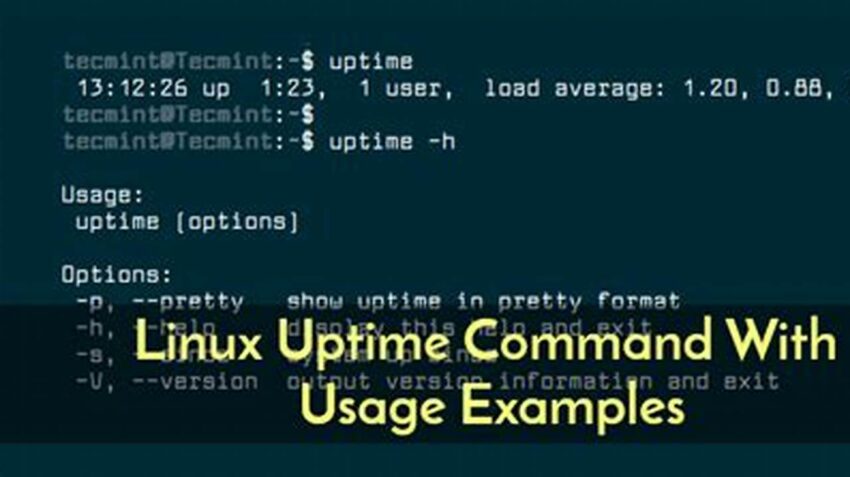Maintaining awareness of a Linux system’s operational duration, or uptime, is crucial for system administrators. Understanding how long a system has been running provides valuable insights into performance, stability, and potential issues. This information is readily accessible through a variety of straightforward commands and techniques, offering a quick and efficient way to monitor system health and plan maintenance activities.
Importance of Monitoring System Uptime
Tracking uptime allows administrators to identify potential instability, schedule necessary updates, and assess the effectiveness of system maintenance.
Using the `uptime` Command
The `uptime` command displays the current time, system uptime, the number of users logged in, and the average system load over the past 1, 5, and 15 minutes.
Leveraging the `w` Command
The `w` command provides a more detailed overview of current system activity, including information about each logged-in user and the processes they are running, alongside uptime.
Exploring the `/proc/uptime` File
The `/proc/uptime` file contains two values: the total number of seconds the system has been up and the number of seconds the system has spent idle.
Employing the `last` Command
The `last` command displays information about recent logins and logouts, which can be used to infer periods of downtime.
Utilizing System Logs
System logs, such as those found in `/var/log/`, offer detailed historical information about system events, including boot times and shutdowns, enabling analysis of uptime patterns.
Integrating Uptime Checks into Monitoring Systems
Uptime monitoring can be integrated into larger system monitoring tools for automated alerts and reporting, enhancing proactive system management.
Interpreting System Load Averages
Understanding the system load averages provided by `uptime` and `w` helps assess system resource utilization and potential bottlenecks.
Connecting Uptime to System Performance
Long uptimes can sometimes indicate stable systems, but extended periods without reboots can also lead to accumulated issues; balancing uptime with scheduled maintenance is crucial.
Tips for Effective Uptime Management
Tip 1: Regularly check system uptime. Consistent monitoring helps identify potential problems early on.
Tip 2: Understand the implications of high load averages. High load averages can indicate performance bottlenecks requiring investigation.
Tip 3: Schedule regular reboots. Planned downtime allows for essential updates and system cleanup.
Tip 4: Use monitoring tools. Automated monitoring systems provide timely alerts and comprehensive reports.
Frequently Asked Questions
How can I see how long my Linux system has been running? Use the `uptime` command for a quick overview or `/proc/uptime` for precise seconds.
What do the load averages in the `uptime` command mean? They represent the average number of processes waiting for CPU time over the past 1, 5, and 15 minutes.
Is a long uptime always a good thing? While it can indicate stability, prolonged uptimes can sometimes mask underlying issues; scheduled maintenance is still necessary.
How can I track historical uptime data? System logs, such as those in `/var/log/`, provide records of boot times and shutdowns.
Why is monitoring uptime important? Uptime monitoring helps identify potential instability, schedule necessary updates, and assess the effectiveness of system maintenance.
Are there any tools to automate uptime checks? Yes, various system monitoring tools can integrate uptime checks and provide alerts based on configured thresholds.
By effectively utilizing these commands and incorporating regular uptime checks into system administration practices, administrators can ensure the optimal performance, stability, and reliability of their Linux systems.