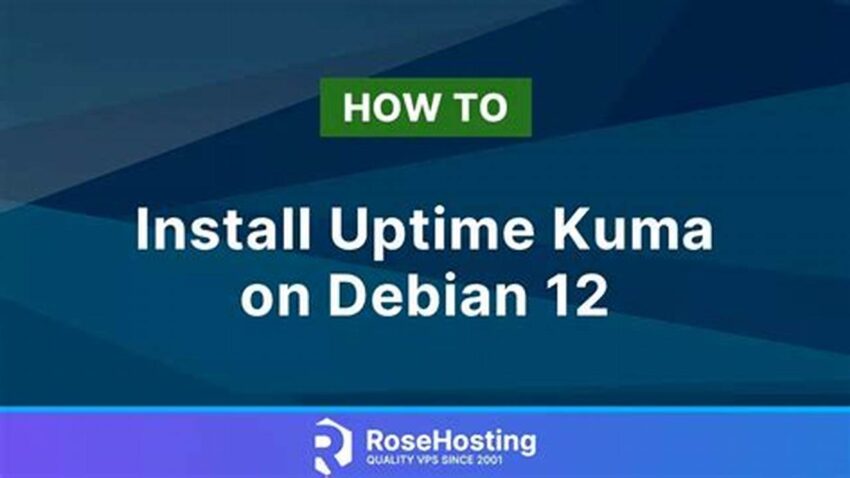System uptime, the duration a computer has been running continuously since its last restart, offers valuable insights into stability and performance. For Debian systems, accessing this information is crucial for administrators seeking to monitor system health, troubleshoot issues, or plan maintenance. Understanding how long a server has been operational can help identify potential problems related to memory leaks, resource exhaustion, or other performance-degrading factors. This information also proves essential when scheduling updates or other tasks that require a system reboot.
1. Why is checking uptime important?
Uptime helps assess system stability and identify potential issues like memory leaks.
2. What are the signs of a healthy uptime?
While context-specific, long uptimes often suggest a stable and well-maintained system.
3. How does uptime relate to performance?
Extended uptime doesn’t guarantee optimal performance but can indicate stability.
4. When should uptime be checked?
Regularly, and especially when troubleshooting performance problems.
5. What tools are available for checking uptime?
Several command-line utilities and system monitors offer uptime information.
6. What does a high uptime indicate?
A long uptime often suggests a stable system, but it doesn’t guarantee optimal performance. Other factors, like resource usage, should also be monitored.
7. Can uptime be too high?
While not inherently problematic, excessively high uptimes can sometimes mask underlying issues.
8. How does rebooting affect uptime?
Rebooting resets the uptime counter to zero.
9. What are the implications of frequent reboots?
Frequent reboots can disrupt services and indicate underlying instability.
10. How does uptime information aid in troubleshooting?
Uptime can help correlate issues with recent changes or prolonged operation.
Tip 1: Utilize the `uptime` command.
This straightforward command provides a quick overview of the system’s uptime, load average, and currently logged-in users.
Tip 2: Explore `/proc/uptime`.
This file contains the system uptime in seconds and the amount of time spent in idle processes.
Tip 3: Employ system monitoring tools.
Tools like `top`, `htop`, and `systemd-analyze` offer more detailed system information, including uptime.
Tip 4: Integrate uptime checks into monitoring scripts.
Automate uptime monitoring for proactive identification of potential issues.
How can I quickly check the uptime on my Debian system?
The simplest method is using the `uptime` command in a terminal.
Where can I find more detailed uptime information?
The `/proc/uptime` file provides uptime in seconds and idle time.
Are there graphical tools for monitoring uptime?
System monitors like `gnome-system-monitor` offer visual representations of system information, including uptime.
Why is my Debian server’s uptime important for system administrators?
Uptime provides crucial insights into system stability and can help in troubleshooting and maintenance planning.
What are some common reasons for unexpected system reboots that affect uptime?
These can include hardware failures, kernel panics, or power outages.
How can I ensure my Debian system maintains a healthy uptime?
Regular maintenance, proper configuration, and proactive monitoring are essential.
By understanding and monitoring system uptime, administrators can gain valuable insights into the health and stability of their Debian systems. Utilizing the available tools and techniques allows for proactive identification of potential issues and informed decision-making regarding maintenance and troubleshooting.