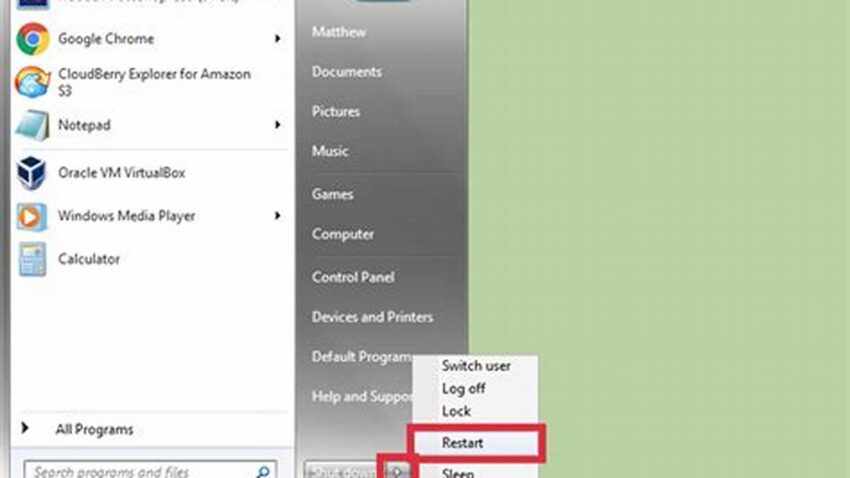Optimizing computer performance is crucial for maintaining productivity and a smooth user experience. A sluggish machine can hinder workflow and lead to frustration. This document provides a comprehensive guide to enhancing PC speed and overall system responsiveness, covering key areas for improvement.
Boosting Startup Speed
Managing startup programs can significantly reduce boot times. Disabling unnecessary applications that automatically launch upon startup frees up system resources and allows for a quicker boot process.
Disk Cleanup and Defragmentation
Regular disk cleanup removes temporary files and unnecessary data, freeing up valuable disk space. Defragmentation reorganizes files on the hard drive, optimizing data access and improving overall system performance.
Updating Drivers and Software
Outdated drivers and software can lead to performance bottlenecks and compatibility issues. Regularly updating ensures optimal hardware and software functionality, improving system stability and speed.
Uninstalling Unused Programs
Removing unused applications frees up disk space and reduces clutter in the system registry, contributing to improved performance and responsiveness.
Hardware Upgrades
Consider upgrading hardware components like RAM or SSD to significantly boost system performance. More RAM allows for smoother multitasking, while an SSD drastically reduces loading times.
Malware and Virus Removal
Regularly scanning for and removing malware and viruses is crucial for maintaining system health and optimal performance. Malicious software can consume system resources and slow down the computer significantly.
Adjusting Visual Effects
Disabling unnecessary visual effects can free up system resources, especially on systems with limited graphics capabilities. This can lead to noticeable performance improvements.
System Restore
Utilizing the system restore feature can revert the computer to a previous state, potentially resolving performance issues caused by recent software installations or system changes.
Tips for Maintaining Optimal Performance
Regularly restart the computer to clear temporary files and refresh system processes.
Close unused applications and browser tabs to free up system resources.
Monitor system resource usage using Task Manager to identify performance bottlenecks.
Keep the operating system updated with the latest security patches and performance improvements.
Frequently Asked Questions
Why is my computer running slow?
Several factors can contribute to slow computer performance, including insufficient RAM, a full hard drive, malware infections, outdated drivers, and too many startup programs.
How can I improve my computer’s boot time?
Managing startup programs, defragmenting the hard drive, and upgrading to an SSD can significantly improve boot times.
What is the benefit of uninstalling unused programs?
Uninstalling unused programs frees up disk space, reduces clutter in the system registry, and can improve overall system performance.
How often should I defragment my hard drive?
Defragmentation frequency depends on usage. If the computer is used heavily, defragmenting monthly is recommended. For lighter use, quarterly or less frequent defragmentation might suffice. Solid State Drives (SSDs) should not be defragmented.
Is it necessary to update drivers regularly?
Yes, updating drivers regularly ensures optimal hardware performance, compatibility with the operating system, and can often include bug fixes and performance improvements.
How can I protect my computer from malware?
Install reputable antivirus and anti-malware software, and keep it updated. Avoid downloading files from untrusted sources and be cautious when opening email attachments.
By implementing these strategies, users can significantly improve their PC’s performance, ensuring a smoother and more productive computing experience.