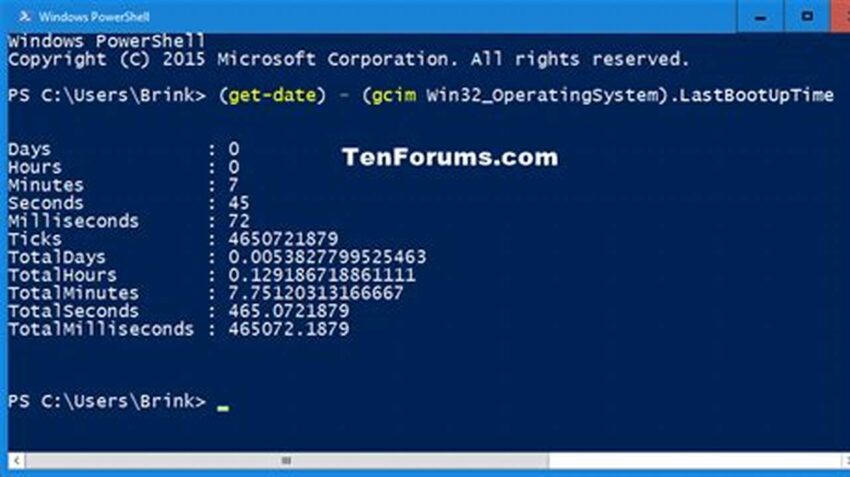Determining the duration a Windows Server has been running since its last reboot, often referred to as uptime, is a fundamental administrative task. This information provides valuable insights into system stability, performance, and potential issues. Utilizing command-line tools like PowerShell and CMD offers efficient and readily available methods for retrieving server uptime. Understanding these methods empowers administrators to effectively monitor and manage their server infrastructure.
Importance of Checking Server Uptime
Tracking uptime helps identify potential instability: Frequent reboots might indicate underlying hardware or software problems.
Performance Monitoring
Extended uptime can sometimes lead to performance degradation. Monitoring allows for proactive intervention.
Scheduled Maintenance
Knowing uptime is crucial for planning maintenance windows and minimizing disruption.
Security Auditing
Unexpected reboots can be a sign of security breaches. Uptime monitoring aids in security audits.
Troubleshooting
Uptime information helps in diagnosing and resolving performance issues or system errors.
Compliance Requirements
Certain compliance standards necessitate maintaining specific uptime levels. Tracking uptime ensures adherence.
Resource Optimization
Long uptimes might indicate underutilized resources, allowing for optimization and cost savings.
Capacity Planning
Uptime data assists in predicting future resource requirements and planning capacity upgrades.
Disaster Recovery
Understanding uptime helps in assessing the impact of outages and refining disaster recovery strategies.
System Stability Analysis
Consistent uptime reflects a stable system configuration and effective management practices.
Tips for Effective Uptime Monitoring
Implement automated monitoring tools to track uptime continuously and receive alerts for unexpected reboots.
Establish Baseline Uptime
Determine a typical uptime range for your server to identify deviations and potential issues.
Correlate Uptime with Performance Metrics
Analyze uptime alongside performance indicators to understand the impact of extended uptime on system resources.
Document Reboot Reasons
Maintain a log of all reboots, including the reasons and any associated maintenance activities.
Frequently Asked Questions
What are the common methods for checking server uptime using PowerShell?
PowerShell offers cmdlets like `Get-WmiObject Win32_OperatingSystem` and `(Get-Date) – (Get-CimInstance Win32_OperatingSystem).LastBootUpTime` to retrieve uptime information.
How can server uptime be checked using CMD?
The `systeminfo` command in CMD provides detailed system information, including uptime.
What are the limitations of relying solely on uptime as a performance indicator?
While uptime is valuable, it shouldn’t be the sole metric for evaluating performance. Other factors like CPU usage, memory consumption, and disk I/O are also crucial.
How can uptime monitoring be integrated into existing monitoring systems?
Most monitoring platforms support integrating scripts or commands for retrieving uptime data, enabling centralized monitoring and alerting.
What are some best practices for maximizing server uptime?
Proactive measures like regular patching, robust hardware, and proper configuration contribute to extended uptime.
How can unexpected reboots be prevented?
Investigating the root cause of reboots, implementing appropriate fixes, and employing redundancy measures can minimize unplanned downtime.
Effectively monitoring and managing Windows Server uptime through PowerShell and CMD allows administrators to maintain system stability, optimize performance, and ensure operational efficiency. By understanding the methods and tools available, administrators can proactively address potential issues and maintain a healthy server environment.