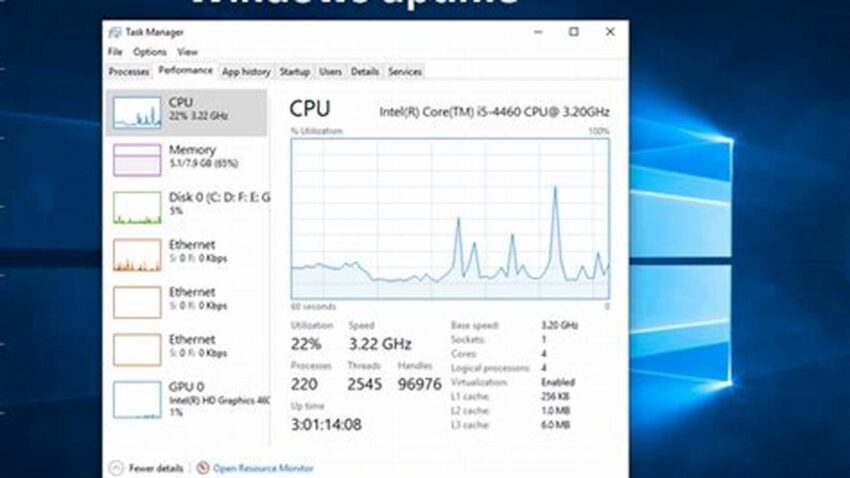Knowing how long your Windows system has been running since its last restart can be valuable for troubleshooting, performance analysis, and system maintenance. A short uptime might indicate instability, while a long uptime could suggest a need for pending updates or a potential performance bottleneck. Several straightforward methods provide quick access to this information.
Task Manager
The Task Manager offers a direct way to view system uptime. Access it via Ctrl+Shift+Esc or right-clicking the taskbar. Navigate to the “Performance” tab and locate “Up time” under the CPU section.
System Information
The System Information tool provides detailed system data, including uptime. Open the Run dialog (Windows key + R), type “msinfo32,” and press Enter. Look for “System Boot Time,” which indicates when the system last started.
Command Prompt
The Command Prompt offers a command-line approach. Type “systeminfo” and press Enter. The output will include system boot time, allowing you to calculate uptime.
PowerShell
PowerShell provides another command-line option. Type “Get-CimInstance Win32_OperatingSystem | Select LastBootUpTime” and press Enter to retrieve the last boot time.
Uptime Monitoring Tools
Dedicated uptime monitoring tools provide advanced features, including historical uptime data, alerts, and reporting. These tools are beneficial for server administrators or users requiring detailed uptime tracking.
Event Viewer
The Event Viewer logs system events, including startups and shutdowns. By examining these logs, you can determine the last boot time and calculate the uptime.
Network Statistics
Network statistics, accessible via the “net stats srv” command in the Command Prompt, sometimes show system uptime, though this is less reliable than other methods.
WMI (Windows Management Instrumentation)
WMI offers a programmatic approach for accessing system information, including uptime. This method is typically used in scripting or system administration tasks.
Tips for Utilizing Uptime Information
Regularly checking uptime can help identify recurring issues. For example, frequent restarts might point to a hardware or software problem.
Long uptimes might suggest a need for applying pending updates or restarting the system to clear cached data and improve performance.
Tracking uptime can help assess the stability of new software installations or hardware configurations.
Monitoring uptime is crucial for servers and critical systems to ensure continuous operation.
How can uptime help in troubleshooting?
Uptime can help pinpoint the timeframe of an issue. A recent restart followed by problems suggests a potential connection.
What does excessive uptime indicate?
Excessively long uptimes might lead to performance degradation or prevent the installation of crucial updates.
Why is uptime important for servers?
Server uptime is a key metric for service availability and reliability. Tracking it helps maintain service level agreements.
Are there any drawbacks to relying solely on uptime for system health assessment?
While uptime is informative, it doesn’t provide a complete picture of system health. Other metrics, like CPU usage and memory consumption, should also be considered.
Is a long uptime always a bad thing?
Not necessarily. A stable system can run for extended periods without issues. However, regular restarts are generally recommended for applying updates and maintaining optimal performance.
How often should I check my system’s uptime?
There’s no fixed rule. Regular monitoring, perhaps weekly or monthly, can be helpful for identifying trends and potential problems.
Understanding and monitoring Windows uptime is a simple yet effective way to maintain system stability, troubleshoot issues, and ensure optimal performance. The variety of methods available allows users to choose the approach that best suits their needs.