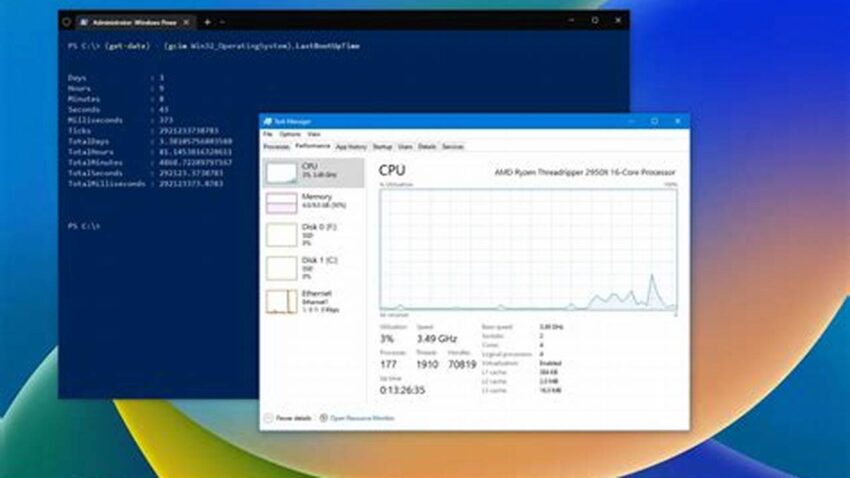Determining the duration a Windows system has been running since its last restart, often referred to as uptime, can be valuable for various troubleshooting and maintenance tasks. This information can help diagnose performance issues, assess system stability, and schedule necessary updates or restarts. Understanding how to access this data quickly and efficiently is a useful skill for any Windows user.
Using the Task Manager
The Task Manager provides a straightforward method for checking uptime. Access it by pressing Ctrl+Shift+Esc, or right-clicking the taskbar and selecting “Task Manager.” Navigate to the “Performance” tab. The uptime is displayed under the “CPU” section.
Utilizing the Systeminfo Command
The Command Prompt offers another avenue for retrieving uptime information. Open the Command Prompt by searching for “cmd” in the Windows search bar and selecting “Run as administrator.” Type “systeminfo” and press Enter. The output will include system boot time, allowing calculation of the uptime.
Employing PowerShell
PowerShell provides a more concise method. Open PowerShell by searching for it in the Windows search bar and selecting “Run as administrator.” Enter the command “(Get-Date) – (Get-CimInstance Win32_OperatingSystem).LastBootUpTime” and press Enter. This command directly calculates and displays the uptime.
Checking the Event Viewer
The Event Viewer logs system events, including startups. Access it by searching for “Event Viewer” in the Windows search bar. Navigate to “Windows Logs” -> “System.” Look for events with Event ID 6005, which indicates system startup. The timestamp of the latest such event indicates the last boot time.
Using the uptime.exe Tool (Sysinternals)
Microsoft’s Sysinternals suite provides a dedicated utility called “uptime.exe.” Download and run this tool to display system uptime directly. This option is particularly convenient for quick access.
WMI Command
The Windows Management Instrumentation Command-line (WMIC) offers a command-line approach: Open the Command Prompt and type “wmic os get lastbootuptime” and press Enter. This displays the last boot time, which can be used to calculate uptime.
NET STATISTICS command
The `net statistics` command provides information about server and workstation services. Open Command Prompt and type `net statistics workstation`. The output will include system uptime since the last start.
Using Batch Script
Create a simple batch script to automate uptime checking. This script can include any of the commands mentioned above and save it with a “.bat” extension. Double-clicking the script will execute it and display the uptime.
Monitoring Tools
Various system monitoring tools provide real-time uptime information, along with other system performance metrics. These tools are particularly useful for server administrators or those who need continuous monitoring.
Tips for Utilizing Uptime Information
Track uptime regularly to establish a baseline for system stability. Unexpectedly short uptime might indicate issues requiring investigation.
Correlate uptime with performance logs to identify potential problems occurring after prolonged periods of operation.
Use uptime data to schedule maintenance tasks and restarts strategically, minimizing disruption.
Combine uptime information with other system metrics for a comprehensive understanding of overall performance.
How can I use uptime information to troubleshoot performance issues?
Consistently short uptime can indicate instability. Investigate error logs and recent software installations for potential causes.
What are the typical uptime values for a stable Windows system?
Stable systems can run for weeks or even months without requiring a restart, though periodic restarts are generally recommended for optimal performance.
Is there a recommended uptime range?
While there is no strict recommendation, excessively long uptime might lead to accumulated issues. Regular restarts help refresh system resources and apply pending updates.
How can I automate uptime checking?
Scripting tools like PowerShell or batch scripts can be used to automate the uptime checking process and integrate it into monitoring routines.
Regularly checking and understanding Windows uptime provides valuable insights into system health and stability. By employing the various methods outlined, users can effectively monitor uptime and utilize this information for proactive maintenance and troubleshooting.