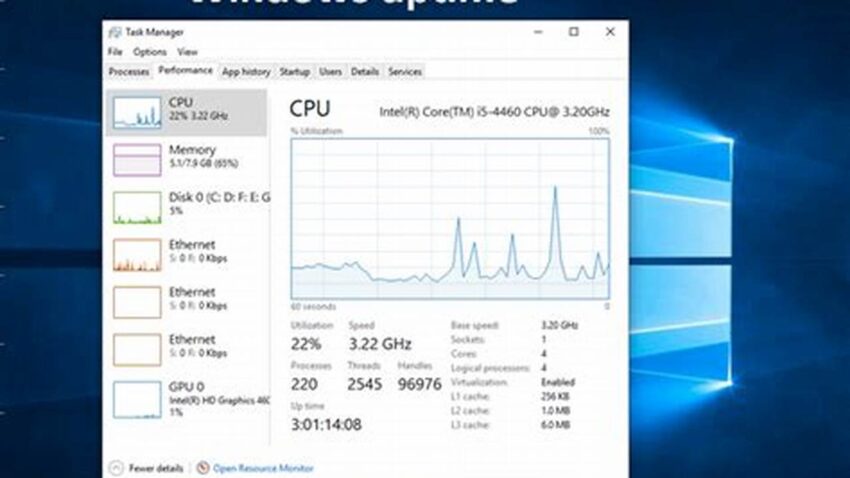Knowing how long a Windows system has been running since its last restart can be valuable for troubleshooting, performance analysis, and system maintenance. This information provides context for recent events and can help pinpoint the source of issues. Several methods offer quick access to this data.
Task Manager
The Task Manager offers a simple way to view uptime. Access it by pressing Ctrl+Shift+Esc, then navigate to the “Performance” tab. Uptime is displayed under the “CPU” section.
Command Prompt
The `systeminfo` command in the Command Prompt provides detailed system information, including uptime. Open Command Prompt and type `systeminfo`. The uptime will be listed within the displayed data.
PowerShell
PowerShell offers a more concise approach. The command `(Get-Date) – (Get-CimInstance Win32_OperatingSystem).LastBootUpTime` calculates and displays the uptime directly.
System Information (msinfo32)
The System Information tool (msinfo32.exe) offers a comprehensive overview of system details. Launch it by typing “msinfo32” in the Run dialog (Windows key + R). The uptime is displayed under “System Summary”.
Event Viewer
The Event Viewer logs system events, including startups. By finding the latest startup event, one can deduce the uptime. This method is less direct but provides additional context.
Uptime Tracking Software
Specialized uptime tracking software provides detailed historical uptime data, often with reporting and analysis features. These tools are beneficial for long-term monitoring.
Network Monitoring Tools
Some network monitoring tools include system uptime as a monitored metric. This is useful for administrators managing multiple systems.
WMI (Windows Management Instrumentation)
WMI offers programmatic access to system information, including uptime. This is useful for scripting and automated tasks.
Tips for Utilizing Uptime Information
Regularly check uptime: Periodically checking uptime can help identify instability issues, such as frequent unexpected restarts.
Correlate with other metrics: Combining uptime data with performance metrics provides a more complete picture of system health.
Use uptime for troubleshooting: Knowing the uptime can help determine if a problem occurred after a recent restart or has been ongoing.
Document uptime after updates: Recording uptime after system updates can help identify any resulting stability problems.
Why is knowing system uptime important?
System uptime provides valuable context for troubleshooting performance issues and understanding system stability. A short uptime might indicate frequent crashes or restarts, while a long uptime could reveal accumulating performance degradation.
How can uptime help in troubleshooting?
Uptime helps determine if a problem started after a recent reboot or has been persistent. It can also be useful in identifying the impact of software installations or updates on system stability.
What are the implications of frequent restarts?
Frequent restarts can indicate underlying hardware or software problems, requiring further investigation. They can also disrupt ongoing processes and impact overall system performance.
What are the advantages of using specialized uptime tracking software?
Specialized software offers historical data analysis, reporting features, and potentially automated alerts, facilitating proactive system management.
Understanding system uptime provides valuable insights into Windows system health and stability. By utilizing the available methods, administrators and users can effectively monitor uptime and leverage this information for troubleshooting and system maintenance.