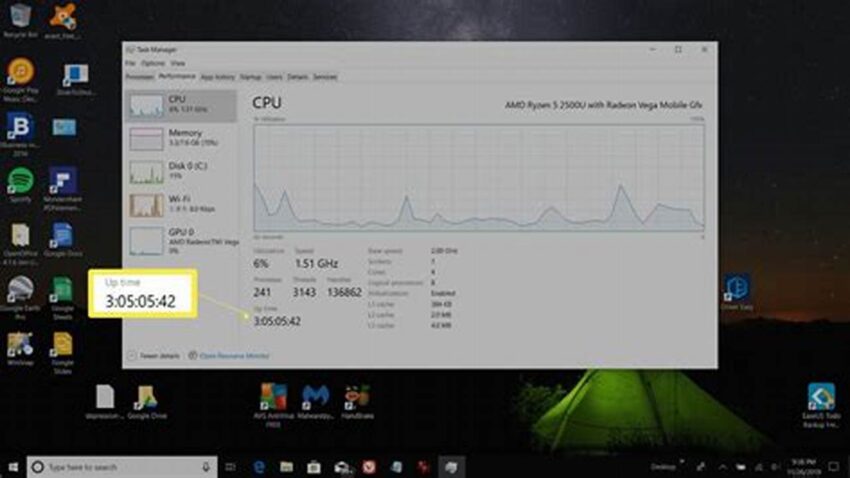Determining system uptime is a fundamental task for Windows administrators and users alike. It provides valuable insights into system stability, performance, and potential issues. Knowing how long a system has been running can help diagnose problems, schedule maintenance, and track the effectiveness of system updates. This information is essential for both troubleshooting and proactive system management.
Accessing System Information
The System Information tool offers a comprehensive view of system details, including uptime.
Using the Task Manager
The Task Manager provides a quick and easy method for viewing uptime directly within its Performance tab.
Employing the Command Prompt (CMD)
Leveraging the `systeminfo` command within the command prompt displays a wealth of system data, including the current uptime.
Utilizing PowerShell
PowerShell offers advanced scripting capabilities, allowing users to retrieve uptime and integrate it into automated tasks.
Checking Event Logs
System event logs record events related to system startup and shutdown, providing another avenue for calculating uptime.
Leveraging the `net statistics` Command
The `net statistics` command within the command prompt offers a concise way to view system statistics, including uptime.
Using WMI (Windows Management Instrumentation)
WMI provides a powerful interface for accessing system information programmatically, allowing for advanced uptime monitoring and reporting.
Employing Third-Party Tools
Various third-party utilities offer enhanced system monitoring capabilities, including detailed uptime tracking and analysis.
Tips for Effective Uptime Monitoring
Establish a baseline uptime metric for your system to identify deviations and potential problems.
Regularly review uptime data to detect trends and proactively address performance concerns.
Correlate uptime information with other system metrics to gain a holistic view of system health.
Document any significant downtime events and their root causes for future reference and problem-solving.
Frequently Asked Questions
How can I determine the exact time my system last restarted?
Event logs provide precise timestamps for system startup and shutdown events, allowing for accurate uptime calculation.
Why is monitoring system uptime important?
Tracking uptime helps assess system stability, identify potential hardware or software issues, and plan maintenance activities.
What are the implications of frequent system restarts?
Frequent restarts may indicate underlying problems requiring investigation, impacting system performance and stability.
Can I automate uptime monitoring?
Yes, scripting languages like PowerShell and third-party tools offer automation capabilities for continuous uptime monitoring.
How does uptime relate to system performance?
While not directly correlated, extended uptime can sometimes indicate a stable and well-performing system.
Where can I find additional resources for troubleshooting uptime-related issues?
Microsoft’s official documentation and online forums provide valuable resources for resolving uptime-related problems.
Understanding and monitoring Windows uptime is a crucial aspect of system administration and maintenance. By utilizing the various methods and tools available, users can gain valuable insights into system health, stability, and performance, enabling proactive management and efficient troubleshooting.